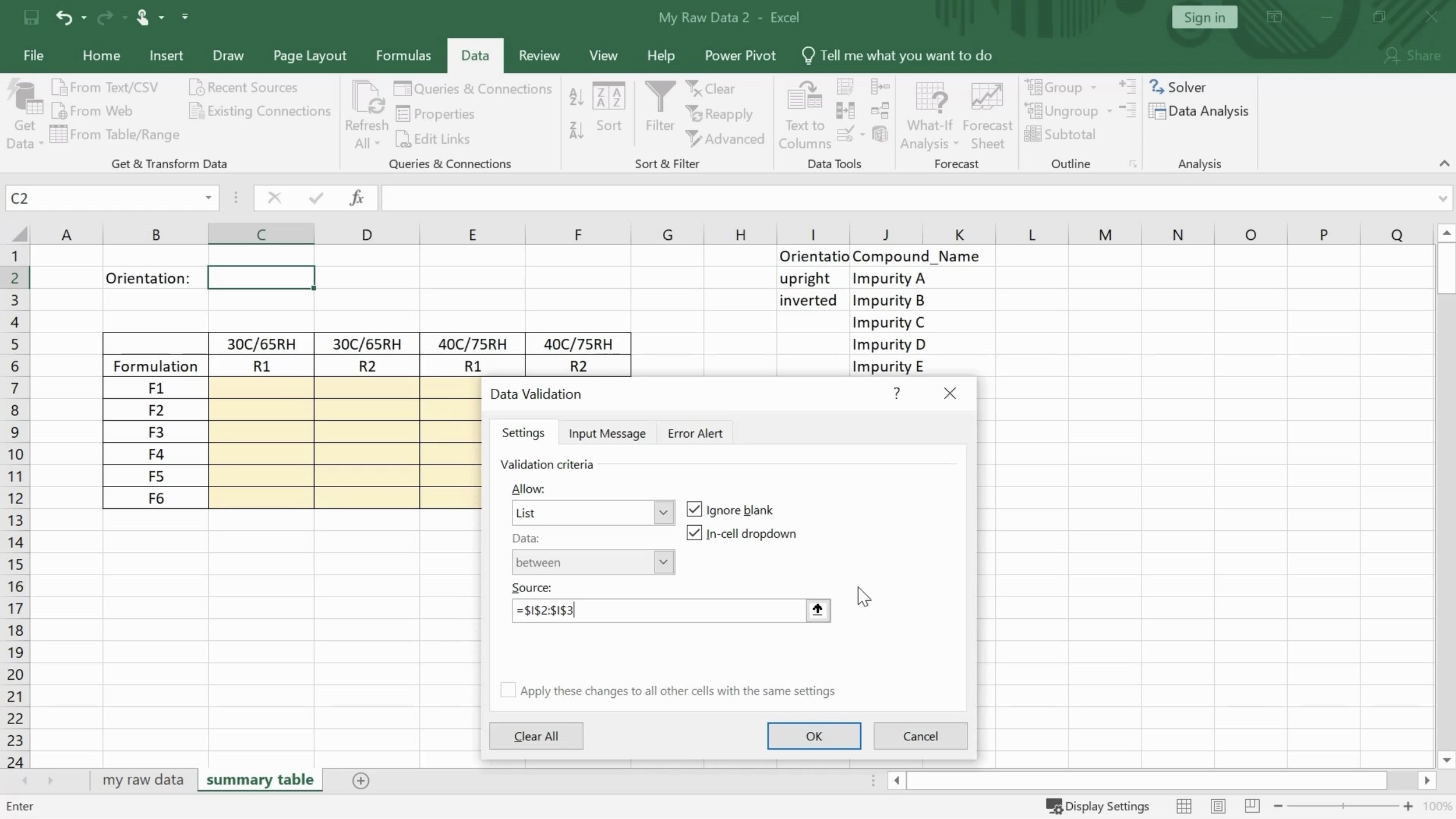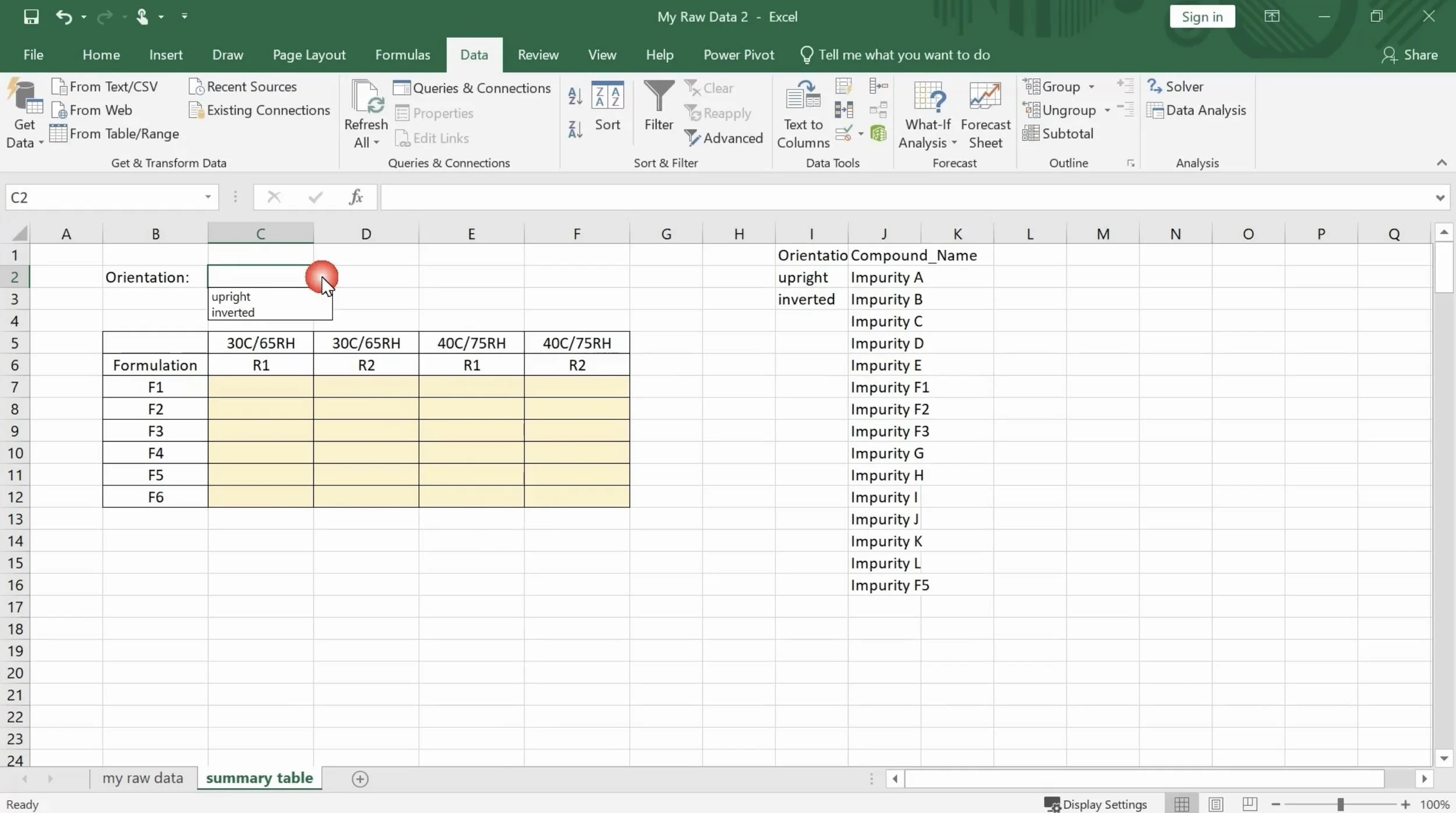How to Create a Dropdown List
Creating a dropdown list in Microsoft Excel can be a useful tool for scientists to efficiently manage and organize their data. A dropdown list allows users to select a value from a pre-defined list of options, ensuring accuracy and consistency in data entry. Here is a step-by-step guide to create a dropdown list in Excel:
Step 1. Select the cell where you want to add the dropdown list. Go to the "Data" tab in the Excel ribbon and click on the "Data Validation" button.
Step 2. In the "Data Validation" dialog box, select "List" from the "Allow" dropdown menu. In the "Source" field, enter the range of values that you want to appear in the dropdown list. Click ok.
That’s it! Now, when you click on a cell with the dropdown list, a dropdown arrow will appear, allowing you to select a value from the pre-defined list.
Do you have any questions or suggestions? Feel free to reach us by clicking here.