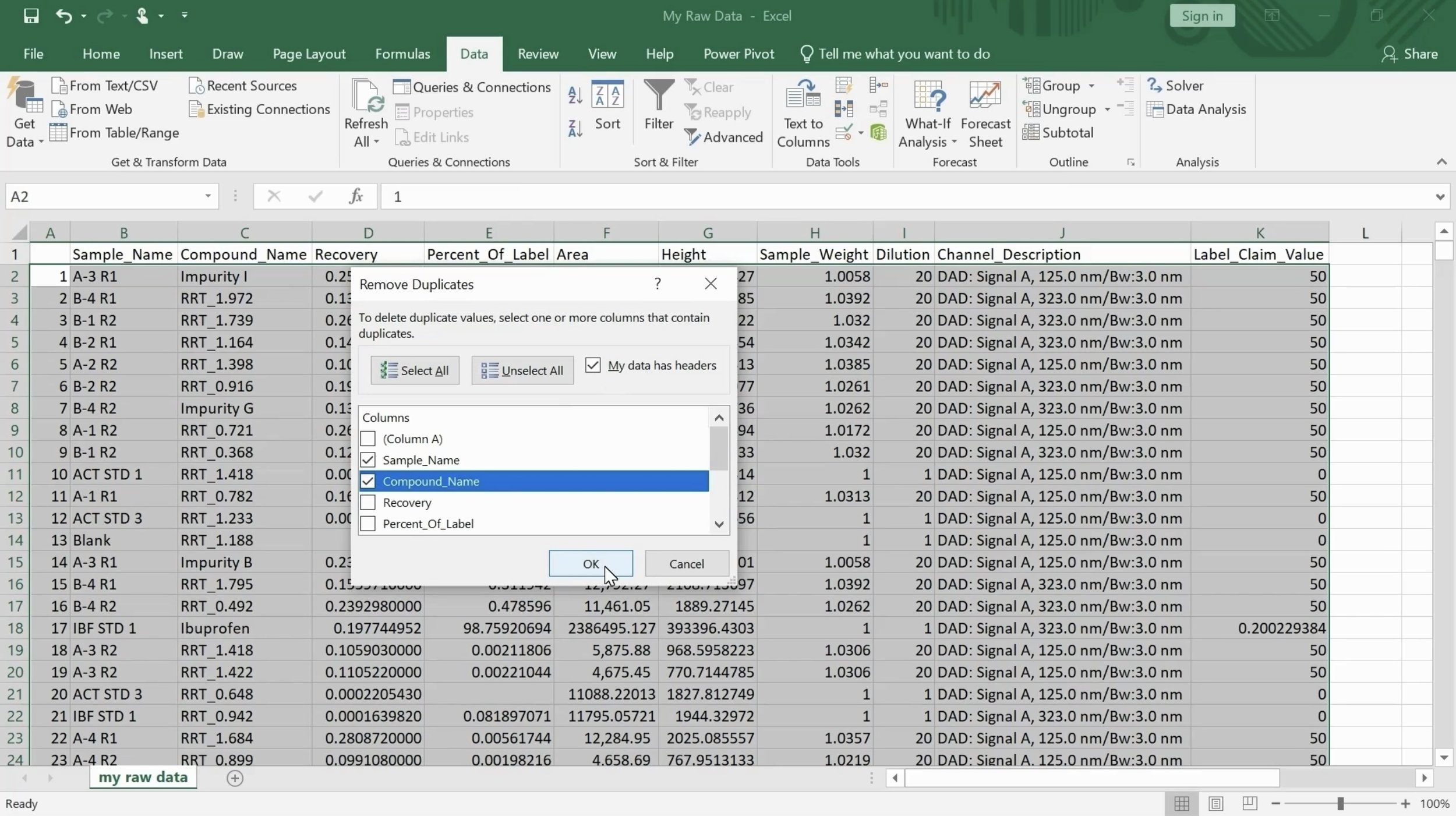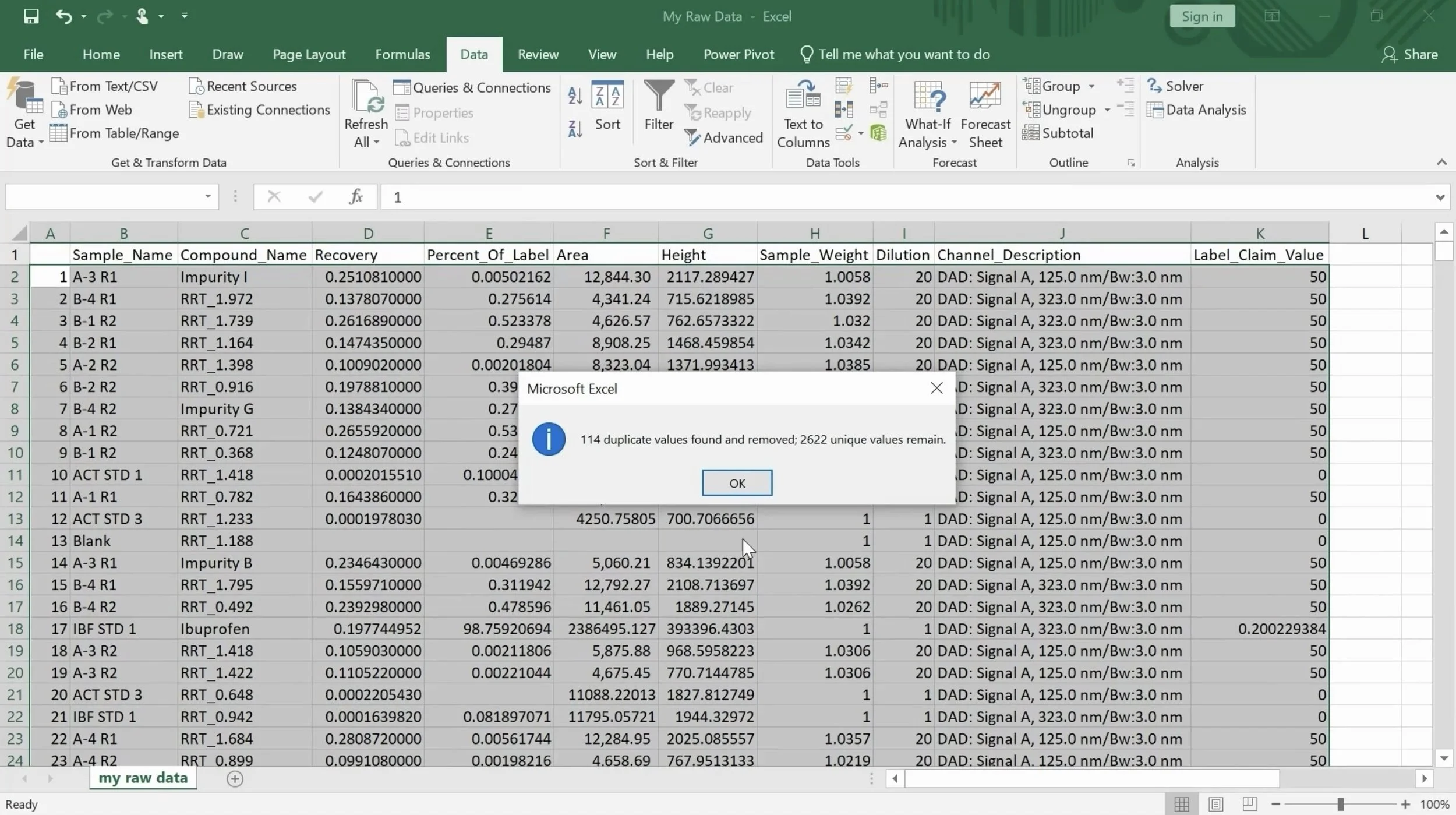How to Remove Duplicates From Your Data
Removing duplicates in Excel is a key task for scientists. This can be especially important when working with large datasets. Removing duplicates requires careful attention to detail and is time consuming if done manually. Learn how to automatically remove duplicates below!
Step 1. Go to Data and click on the Remove Duplicates icon.
Step 2. Select the columns where you want to remove duplicates and click ok.
That’s it!!
Do you have any questions or suggestions? Feel free to reach us by clicking here.